It’s a stressful experience when your computer’s hard drive crashes and your files are corrupted or unusable. It's especially devastating if you are a small business owner that houses your important data in specified locations, or someone who relies on that storage.
Luckily, there are a few things you can do to try and retrieve your data if you or your business has found yourself in this situation.

What causes a hard drive to crash?
There are numerous reasons a hard drive can crash. Failed or failing hardware, viruses and malware, improper shutdowns/reboots, software conflicts, and human error are all potential causes for a hard drive crash.
1. Human ErrorOne of the reasons a hard drive may fail is because of human error. Many people simply turn off the power to their computers without properly shutting down or starting up first. This can lead to a corrupted hard drive and lost files, as well as damage to your data. It’s important to learn how to properly shut down and start up your computer to prevent any loss of data.
2. Failed or Failing Hardware
The biggest reason hard drives crash is because of failing hardware. Hard disks are mechanical devices that work using a magnetic field generated by spinning platters with computer data stored on them. If this magnetic field gets too weak to read the data, the drive will cease functioning properly and can even stop spinning without warning, rendering your data unusable.
Failing hard drives can also be caused by the platters themselves becoming damaged and losing their magnetic properties. This is usually a result of physical damage to the device or excess exposure to heat.
3. Malware or VirusesIf you have a virus or an active piece of malware on your computer, it's possible to experience a hard drive crash. A virus or malware can replicate and work inside the system memory and, as a result, can slow down the performance of your computer. If the computer is slowed down to a point where it is unusable, it can crash.
4. Power SurgesPower surges are another factor in a hard drive crash - typically the result of bad wiring or lightning strikes. If your computer is connected to an unprotected outlet and exposed to power surges, it's possible the device could simply stop recognizing its components, including the hard drive, or in worst cases, even catch fire.
5. OverheatingHard drives are susceptible to heat damage, and if it gets too hot for an extended period outside the range that was designed for, the hard drive could fail.
What to do if your hard drive crashes
Depending on both the severity and cause of the crash, there are a few methods to try and retrieve your data.
Stop using the hard drive immediately.
If you've experienced a hard drive crash, the best thing to do is stop using your computer. Your data may be corrupted, and it's likely that more damage can be done to your data, as well as to vital parts of your computer if you continue using the device. Additionally, if you use the hard drive after it crashes, it’s possible to overwrite files that you then won’t be able to restore.
Check for physical errors.
A physical error may present itself as a loud grinding noise coming from inside your computer. Typically, when this happens an error code will display once the hard drive stops spinning. Once it displays, make sure that you record the error code and any other important details about the crash so that a data recovery expert can understand what happened.
If there's no error code and your hard drive continues to spin during boot up, it could be that the physical parts of the hard drive have failed, but not everything is lost. You'll want to check for any obvious signs of damage like cracks or dents in the case surrounding your hard drive, as well as dust building up.
Use Disk Management Utility.
If your hard drive is still spinning, use a Disk Management Utility to make sure the file system of your hard drive hasn't been damaged and try to mount it as a device. If you see a significant amount of free space on the hard drive, it’s possible that only part of the data has been compromised and not everything is lost. You can launch Disk Management Utility on Windows by:
1. Press Windows + X and choose Disk Management from the options available.
2. Check if you can see the crashed hard drive in Disk Management.
3. If it is visible, you may format the hard drive to fix the problematic drive errors and make it accessible again.
Get help from a specialized team.
If your data is essential, it's best to hire a specialized team that can give you the best chance at recovering your data.
Conclusion
There are many reasons that a hard drive may crash, including physical errors, excessive heat, and power surges out of your control. In the event that your hard drive indeed crashes, don’t fret! There are options available to help recover your lost files.
Photo Credit: https://unsplash.com/photos/GNyjCePVRs8
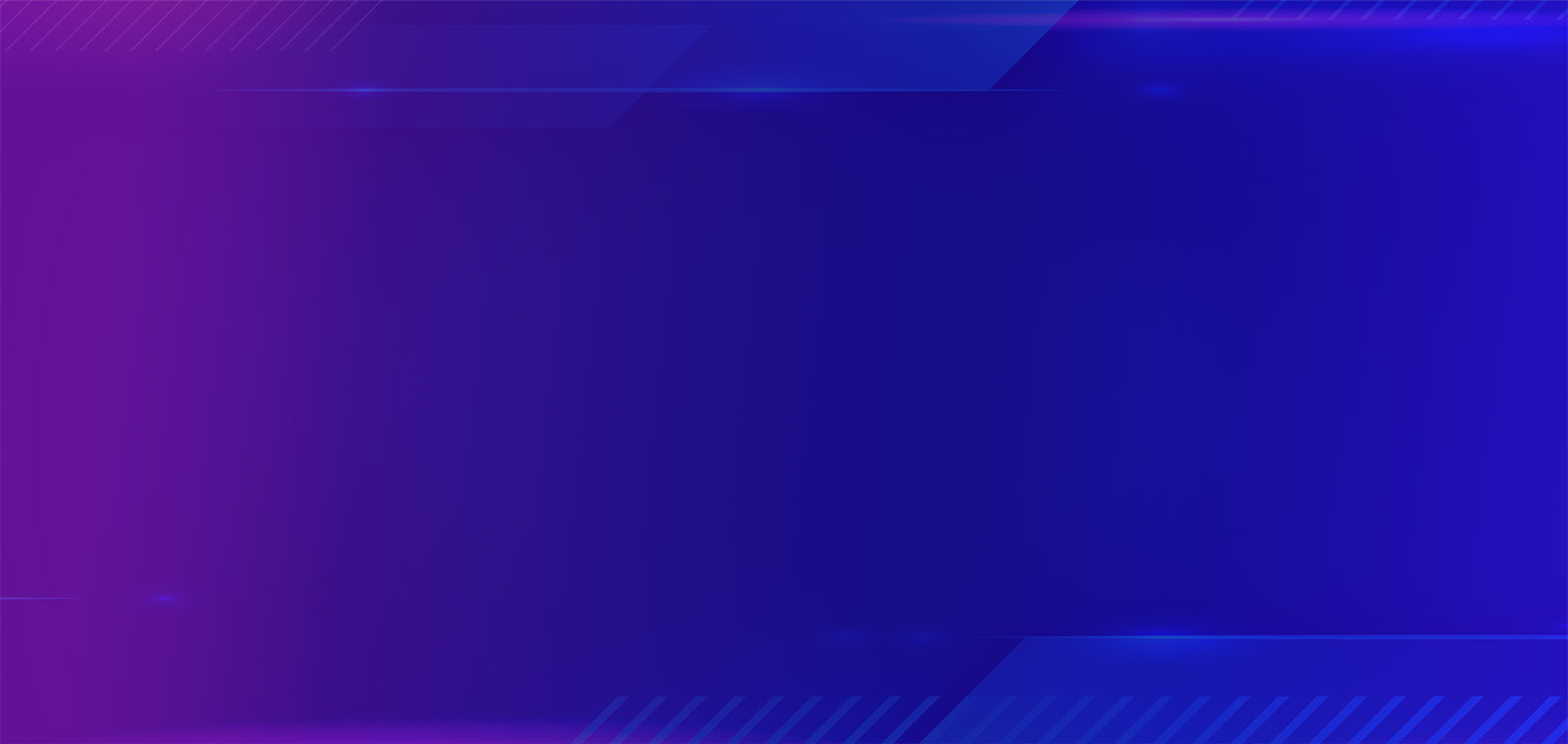

.png?width=1080&name=GOOGLE%20REVIEW%20(1).png)