If you've ever used Outlook, you've probably encountered problems like Outlook not responding, getting stuck at "processing," or just plain stopping working. It might also freeze or hang. For certain people, this could become incredibly frustrating, and it can have a significant impact on businesses as well. We'll talk about these problems' causes and solutions in this blog. Microsoft states that these problems might be caused by one or more of the following factors:
- You haven’t installed the latest updates
- MS Outlook is trying to add an attachment to a user’s mail
- MS Outlook is in use by some other process or a program
- A recently installed add-in is interfering with Outlook (see snippet below)
- Your mailbox has reached the maximum capacity
- Your Outlook data files are either damaged or have become corrupt
- Interference due to an antivirus program
- Your user profile has become corrupt
- A conflict between Outlook and another program
Ways to resolve these issues related to MS Outlook:
Safe termination of Outlook in case of software hang
Sometimes when you try to close Outlook it doesn’t shut off on the first attempt. In this scenario, you can run the ‘Task Manager’ and select Outlook and hit ‘End process.’
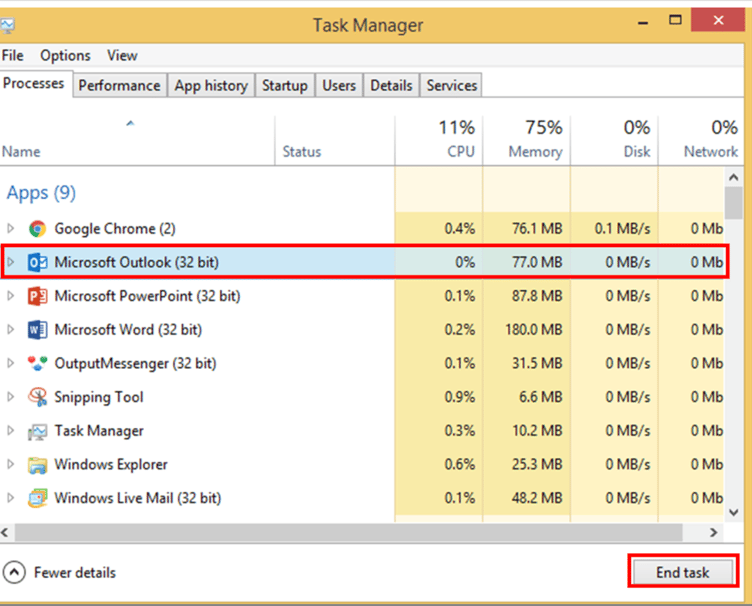
Opening Outlook in safe mode
There is a high chance that the Add-ins are causing Outlook to run abnormally. To access safe mode, you should hold the CTRL key and left-click the Outlook icon. When you open Outlook in safe mode, you will see the safe mode mentioned in the title bar in parenthesis.
Disable your Outlook Add-ins
In previous versions running Outlook in the safe mode might solve the hang issue, but it also disables all the add-ins at the same time. So, disabling the Add-ins one by one might help. In this way, you can pinpoint the add-in which is responsible for these issues. Click File > Options. This will open the Outlook Options Dialog box. In Manage, click Add-ins > Go. This opens another dialogue box, which has a list of all the add-ins. You can uncheck/ check the Add-ins one by one to find which add-in is causing the problem.
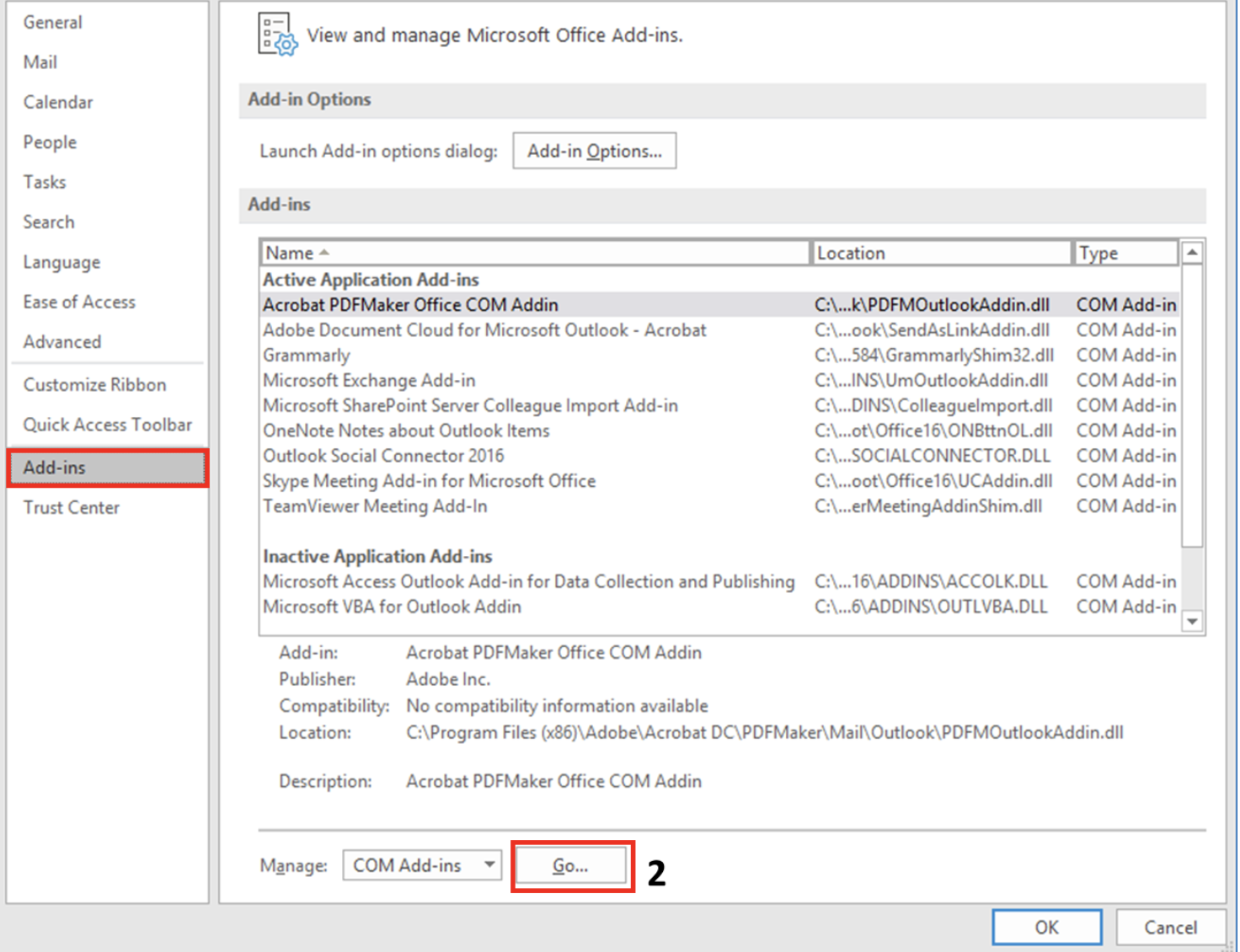
MS Outlook is the program that uses the most memory out of all of them. This restriction causes it to occasionally hang or freeze. It is therefore advised to end all memory-hungry applications before opening Outlook on your computer. By stopping the required software through Task Manager, as was previously said, you can do so effectively.
Repair Outlook data files
If your Outlook is damaged it comes with an inbuilt repair tool called as Scanpst.exe to repair your Outlook data files (.PST or .OST). In order to run this repair tool, you need to close the Outlook first. For Office 356Outlook, 2019 and 2016 Scanpst.exe can be found here-
(Any version) C:\Program Files\Microsoft Office\root\office16\
For Outlook 2019 and 2016, it can be found here-
- (32 bit) C:\Program Files\Microsoft Office\Office15\
- (64 bit) C:\Program Files (x86) \Microsoft Office\Office15\
After launching the Scanpst.exe application, you will be asked to choose the Outlook data file which needs to be repaired. Then a popup box will show you the status of the repair process.
Disable your anti-virus program
Most frequently, Outlook freezes or hangs due to a conflict between the anti-virus software and add-ins. Try updating your antivirus software. If that doesn't work either, try disabling the antivirus software and see if Outlook continues to function normally.
Repair your MS office suite
Tried all the tips above and still no luck? Try this. In Control panel, click Programs and Features. Select the MS Office suite and click Change. Clicking on Change will open a Dialog box. Choose the appropriate option accordingly.
The last resort to consider is using a reliable third-party software such as Kernel for Outlook PST Repair. It can repair large sized PST files as it not limited by file size. You can later save the retrieved PST files in various formats such as DBX, MBOX, etc.
We've talked about a number of methods for fixing Outlook's "Freeze and Hang" problems. It is advisable to try using PST repair tools like Microsoft's Scanpst.exe or a trustworthy third-party programme like Kernel for Outlook PST Repair since traditional approaches might not work in this situation. The Kernel for Outlook PST Repair utility has many advantages over Scanpst.exe.
Don't have the time to fix the issue yourself? Our IT engineers are ready to help you and well-versed in the technology and industry that surrounds it. Schedule your Complimentary Business Systems Assessment today!
Source:
nucleustechnologies.com/blog/fix-outlook-not-responding-error/
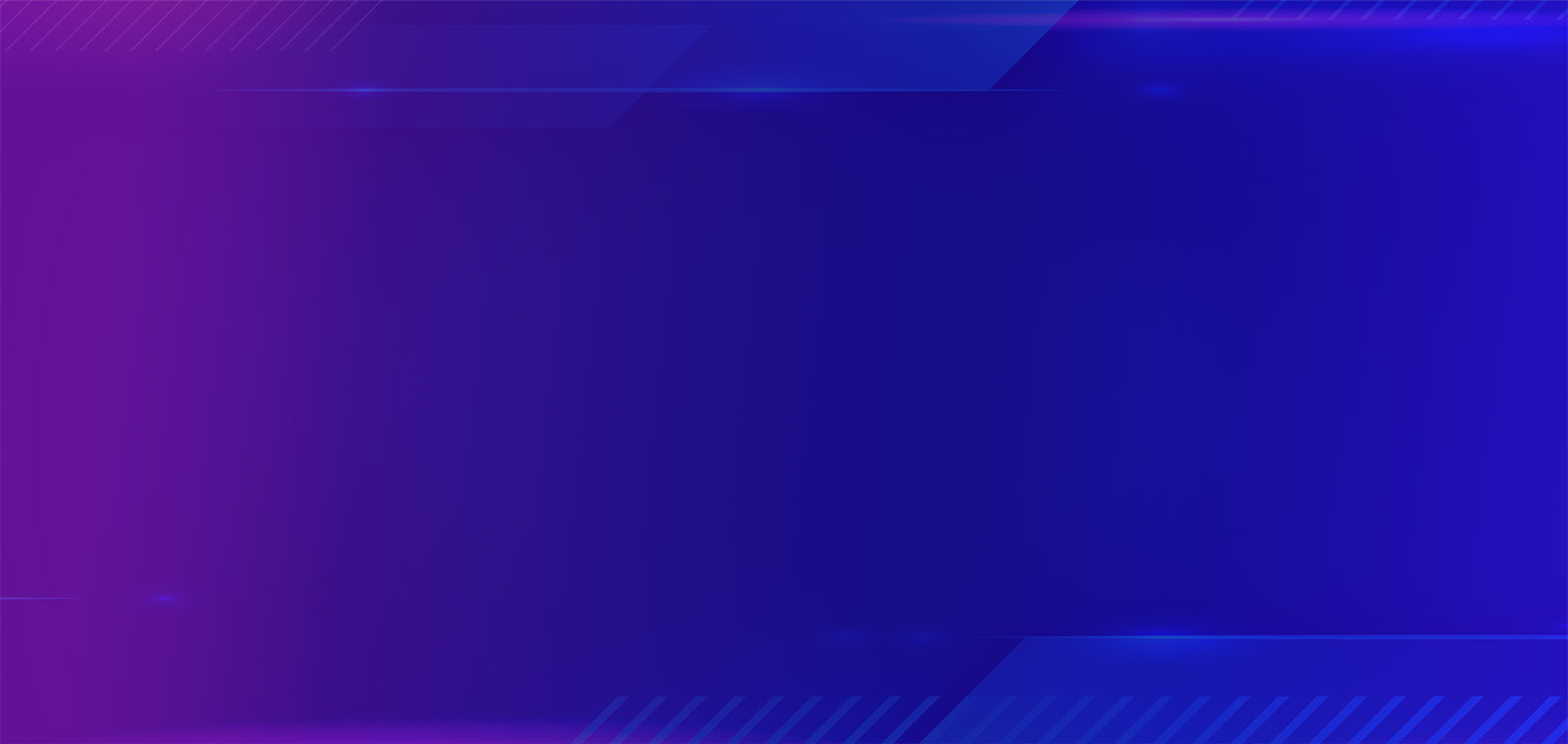

.png?width=1080&name=GOOGLE%20REVIEW%20(1).png)