Halloween may be over but we still have some tricks up our sleeve! Most devices don’t come with a user manual that spells out every feature. We learn them by doing this when someone spills the beans or asks, “How’d you do that?”
Here are some of our fav tech tricks that may just come in handy!
1. Built-in Dictation
Do you send texts with Google Assistant or Siri on your phone? Did you know you can also do this on your computer? You can use built-in dictation on your computer, too!
Windows PC.
- Press the Windows key + H to open the dictation toolbar.
- Note: If this is not already enabled, click the link that pops up to turn it on.
Mac
- Click the Apple logo, then System Preferences.
- Choose Keyboard > Dictation. Make sure this is set to On. You can set up a shortcut to start dictation here, like hitting the Control key twice.
- Now, open a document, tap the cursor, then tap your shortcut. You can also select Edit > Start Dictation.
- A microphone will appear. Hit Done when you’re finished.
Pro tip: For best results, be sure to speak your desired punctuation. You may start an email with, “Hey there Karen comma I love your show period.”
2. Use Your Notes To Create a Secret Conversation
All you have to do is create a note and share it with anyone you want to have a chat.
- Open the Notes app.
- From the list of notes, swipe left on the one you want to share and tap on the person icon to add someone. You can also open a note, tap the three dots, then Share Note.
- Under Share Options, choose Can Make Changes.
- Send your note via text or email.
The person you’ve added to the note can make changes and so can you. 
3. Clean Up Your Keyboard With Post-It Notes
Keyboards are magnets for dirt and grime, especially if you eat at your desk. The side of a sticky Post-it note does the trick if you don't have any cleaner handy.
Run it through each row of your keys. You’ll be both surprised and disgusted to see all the junk it picks up. If dust piles up the corners, use a pair of tweezers to get it out.
4. Open a New Tab
Did you want to read that cool article or look at your friend's latest posts but don't have time? Open a new tab and save it for later! Hover over a hyperlink and click the wheel of your mouse. This automatically opens that link in a new tab, keeping you on your current screen.
Sorry, laptop users. You’ll still need to use the menu to select Open link in a new tab.
5. Use Siri or Google Assistant to disable weak Wi-Fi
Before the world of unlimited data, we tried to find ways to get access to free Wi-Fi to avoid overage charges. Now, most of us have unlimited plans, but our phones still search for an open Wi-Fi connection to save data when possible.
This can be a problem if the weak Wi-Fi slows you down. Not only that but it also puts you at risk if you’re connecting to an unsecured or untrustworthy network.
Instead of going through menus, ask Siri or Google Assistant to do it for you. A simple “Hey Siri, turn off my Wi-Fi” will do the trick.
Receive the latest tech updates and tips and tricks every week! Subscribe below to our weekly Tech Tips!

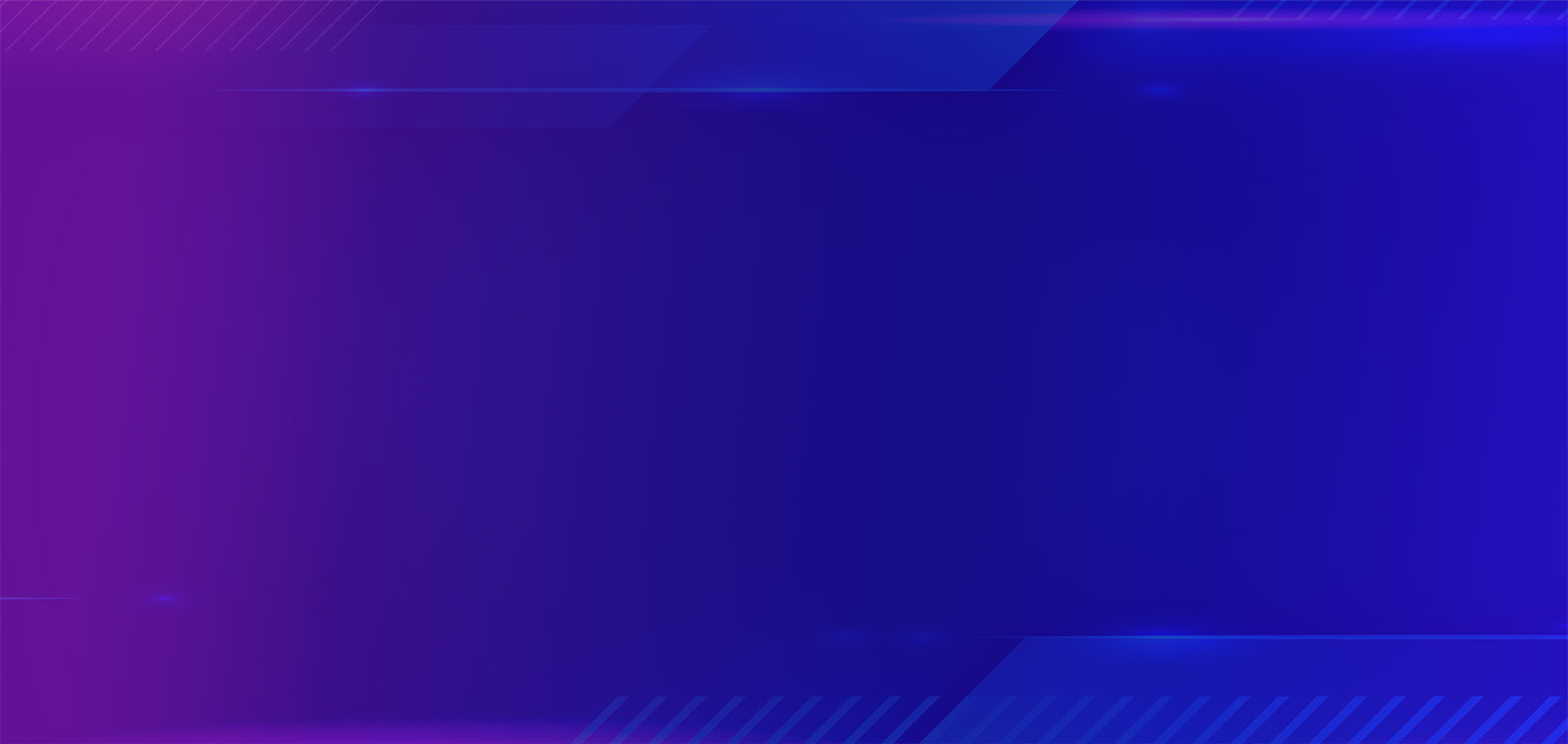
.png?width=1080&name=GOOGLE%20REVIEW%20(1).png)