There are several security features built into the iPhone that can help protect your device and personal information. Here are a few examples:
-
Passcode or Touch ID: This is the basic security measure that requires you to enter a passcode or use your fingerprint to unlock your phone.
-
Find My iPhone: This feature allows you to locate your phone if it's lost or stolen, and even remotely wipe it to prevent unauthorized access.
-
Two-factor authentication: This feature requires you to enter a code sent to your phone or another device in addition to your passcode or Touch ID to access your iCloud account.
-
Automatic updates: These updates help keep your phone secure by fixing known vulnerabilities.
-
Privacy settings: These settings allow you to control which apps have access to your location, contacts, and other personal information.
-
Restrictions: These settings allow you to control which apps, features, and content can be accessed on your phone.
-
Erase Data: This feature allows you to erase all the data on your device if it's lost or stolen, which can prevent the data from falling into the wrong hands.

By enabling two-factor authentication, automatically receiving verification codes, locking down apps that access your location, controlling what is accessible from your lock screen, checking your passwords and enabling the Find My iPhone feature, you can help protect your device and personal information from unauthorized access. It's important to be aware of these security features and how to use them to keep your iPhone secure.
Bonus: Review the App Privacy Report
The App Privacy Report was introduced with iOS 15.2. It shows you how apps use the permissions you have granted. You can also see which third-party domains may have been contacted.
To access the App Privacy Report:
- Go to Settings > Privacy & Security > App Privacy Report > Turn On App Privacy Report.
- Go to Settings > Privacy & Security > App Privacy Report to access your report after giving it some time to fill out. More information will show up as you use apps. Tap or click here for more details on this helpful feature.
If you want to learn more about cybersecurity contact us and receive your complimentary assessment today!
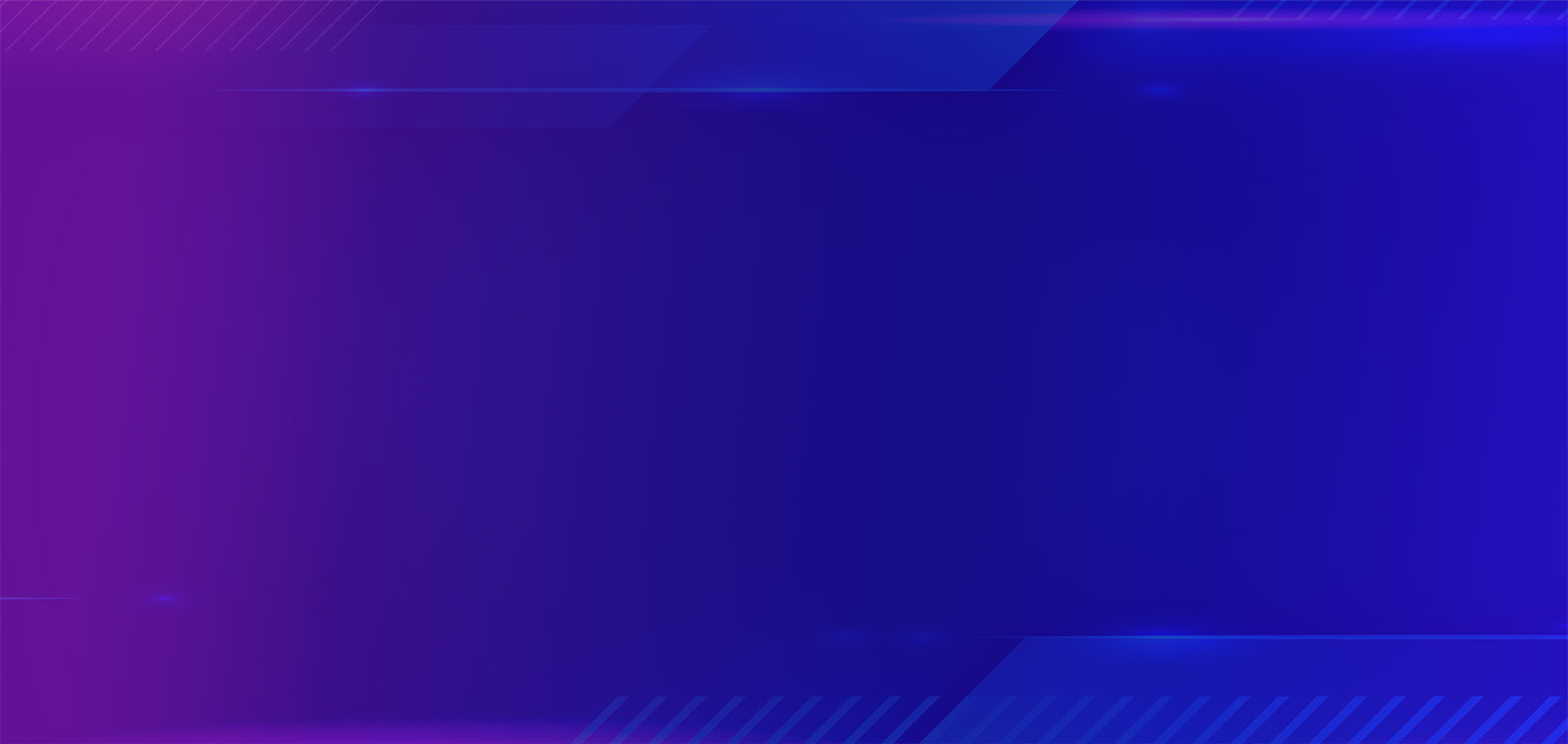

.png?width=1080&name=GOOGLE%20REVIEW%20(1).png)